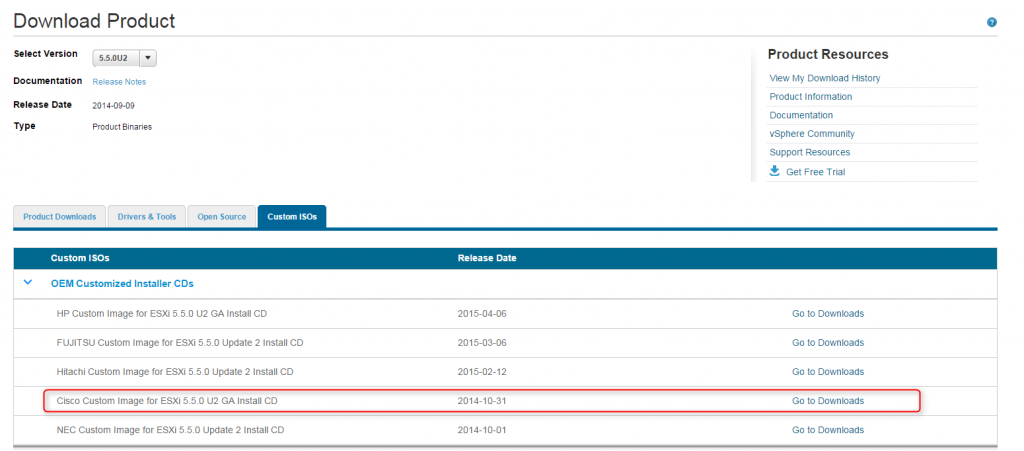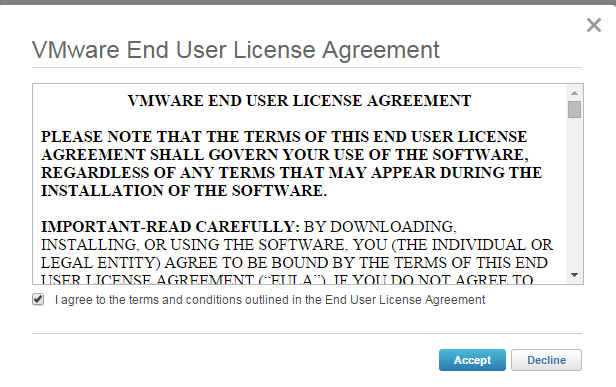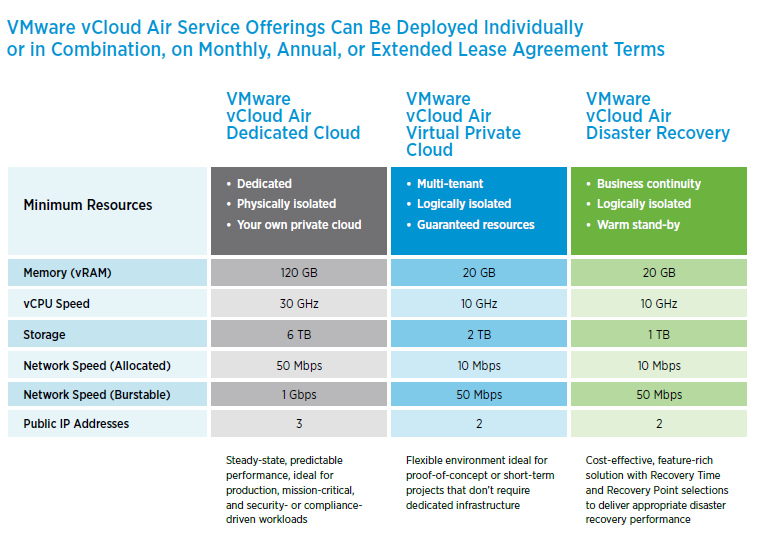Earlier this week I attended the VMware vForum roadshow as it came to Melbourne for the first time. As part of the 10 year anniversary of vForum in Australia VMware have decided to bring the show on the road and do a whistle stop tour in each of the state capitals. This is a great idea. Even if it’s only a one day event and not the two-day event that normally takes place in Sydney it’s still good to have easy access to the event. The last vForum I went to was 2 years ago working with a vendor so it’s a different experience being on the opposite side and also getting the time to take in as many of the sessions as I could. Maybe it’s more experience and better knowledge on my part but I felt that I got far more out of the sessions at this vForum that any other conference/roadshow I’ve attend.
The biggest announcements were tied to VMware’s bid for a Hybrid Cloud and device mobility with a focus on Airwatch by VMware. Last week at vForum Sydney VMware announced that they were partnering with Telstra to deliver the first vCloud Air environment in Australia early next year. This week it was confirmed by Telstra that the datacenter is located in Clayton in Melbourne and that vCloud Air is scheduled for the first quarter of 2015. I attended a session by Telstra and it was interesting that they announced VBlock as their platform for vCloud Air. I know Telstra has a mixed environment and it’s not immensely surprised that VMware’s sister company EMC would the storage vendor of choice. Telstra also announced that their NextIP customers would not incur any extra costs for moving data in and out of the vCloud Air service. A bonus really for those clients. I’ll come to the configuration specifications of vCloud Air in a moment. As with all of these events there are some dud sessions but some that really open your eyes. Likewise with vendors. I had some really insightful chats with the guys from Veeam, PernixData and AirWatch. These 3 vendors are adding something new to data center or mobile technologies and are the ones that link into what I’m working on at the moment. The main take-aways for each of these were:
Airwatch
- Corporate App Store
- Control app and desktop access via policies
- Don’t think of it from a technology perspective but from a use case perspective – this was constantly reiterated by Rob Roe of Airwatch
- Allows single sign-on with SAMIL so that when you launch the app it logs in automatically
Pernix Data
- Creates a flash cluster from locally installed cache to take the workload off of the storage
- It uses flash for read write and provides flash resilience as data is copied between flash and later flushed to persistent storage
- Great for exchange, SQL and oracle
- Zettagrid have implemented it for their environment for exchange and have seen immense improvement.
- VMware are also working with SanDisk on a something similar to this solution. Pernix Data’s argument is that they are more evolved so will still be relevant
Veeam
- Netapp snapshots run 18x times faster than commvault for full and 12x faster for incremental. No need to do full scans of volumes before hand like commvault does.
- Agentless always awesome
- Doesn’t have to present the snap back up to the hypervisor. Veeam manages it’s snapshots through CBT
- Has new cloud connect platform to backup over wan to cloud. Within cloud you can deploy veeam and quickly and easily restore back.
- Now has a free endpoint backup software for laptop backups to either local or remote backup. Swaps restores back to the end user. Currently free but is still fully supported with Veeam. Can also be used on physical servers. There is no central management console right now but most likely will be in the next year. Veeam have a history of making free editions of apps to bring in new customers
Before I get into vCloud Air one of the other sessions I went to was around the vRealize Suite which helped to clarify what they are trying to do in this space and what some of the new features are. VMware has essentially packaged all their peripheral software into on bundle which now provides massive value-add to the end user. You now have the choice to use VMware for the infrastructure, cloud, monitoring, BI, automation and virtual networking. They are going for the whole show. Some of the new features of Operations Manager (formerly vSOM) are:
- Now can be clustered and scale on ops manager
- No more appliance, just one box
- Ops mgr will be released at the end of the year
- Can now handle 64000 objects compared to the current 6000
- Log insight is the splunk of VMware, not charged on a log data amount but on instance numbers
- They took out the numbers in the status badges as it was too confusing.
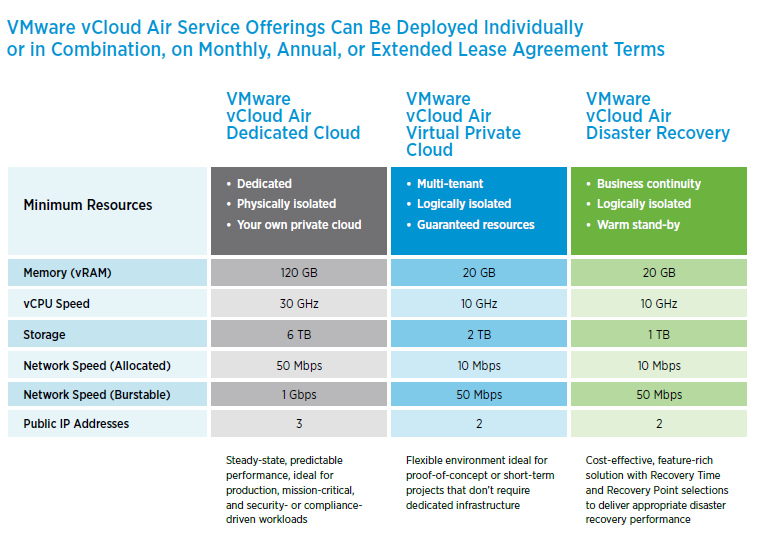
So vCloud Air. vCloud Air will utilise VMware vCloud Director to create multi-tenant environments with isolated resources. This will make it easier, and is VMware’s argument, to migrate to vCloud Air without having to change any configuration of the VM or the application, there’s no performance change on VMs when transferred to cloud. There’s also no need for the admins to learn new tools as vCloud Air is just an extension of their current VMWare environment. vCloud Air will run on ESXi just as your own production systems do. This is also where VMware differs from the other cloud providers. If you’re not running VMware then chances are you not going to be looking at vCloud Air as an option. As mentioned already it will be hosted by Telstra and it can be a dedicated cloud or virtual private cloud. There are also options to use just the Disaster Recovery option or just Desktop as a Service from vCloud Air. It runs on logically separated storage for the virtual private cloud. Everything is shared. If dedicated storage required a cross connect from Telstra colo required. vCloud Air will have 11 sites globally and will have HA built in. The migration options to vCloud Air are using OVF imports one at a time or offline transfer or to use vCloud connector to move VM or template one at a time, over https uploads via APIs.
You can get more information on vCloud Air from here:
www.vmware.com/go/vcloudair
http://vCloud.vmware.com
To me vCloud Air is promising and is a good first step from VMware. I’ve been researching a few other potential Cloud solutions over the past few weeks and it fits into a potential use case for us. There are other possiblities such as just using Amazon or Azure, or even using NetApp Cloud OnTap in Amazon AWS or even other cloud providers such as AT&T, Telstra. And lets not forget Cisco InterCloud Fabric. I’ll try to review some of these in the coming weeks.
vForum to me was a success and I hope that VMware follow a similar formula next year and bring vForum to the masses.